I am always sharing my experience with you guys. And giving continuity to that behavior, I am here with another experience to share. May be you guys are using windows 8, 8.1 or above. When you install one of these operating system, I am sure, you people got a clumsy and unfamiliar behavior of OS and ie not showing of confirmation dialog box when you goes to delete a file or folder of hard disk. I feel this is so indigestible to me because sometime, I may accidentally click delete button. This can cause lose my important files and folders. So I immediately changes it to show the confirmation dialog box. If you guys do not know how to make dialog box showing while deleting the file, just follow the below steps:-
This is done. If you are still getting problem, just comment in the below box. I will reply or try to response you back with possible solutions as soon as possible.
- Just go to the desktop of your PC where you will get recycle bin folder
- Now just click the recycle bin, then you should click home link of the top left corner. Here you will see number of functions. But you have to go to the properties. So that click on properties icon/link
- Now just tick in the "Display delete dialog box" as shown in this figure.
This is done. If you are still getting problem, just comment in the below box. I will reply or try to response you back with possible solutions as soon as possible.
How to Display Delete Confirmation Dialog Box in Windows 8 and Later Version
 Reviewed by Ariyal
on
January 31, 2016
Rating:
Reviewed by Ariyal
on
January 31, 2016
Rating:
 Reviewed by Ariyal
on
January 31, 2016
Rating:
Reviewed by Ariyal
on
January 31, 2016
Rating:






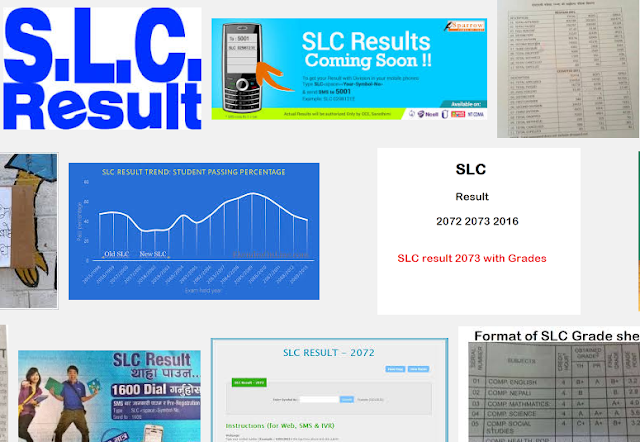



No comments: