Many plugins that provided by Facebook have been really awesome for many websites that not only reduce the coding but also increase the number of visitors in sites. However, it has some demerits but why to worry about small demerits because lots of marvelous advantages can be taken through it. Like facebook like box and share button, Facebook Comment Box can be bring visitors into your blog. Therefore, using facebook comment box into a site can be an intelligence that will change your site daily visitors flow.
Indeed, adding Facebook comment box into a custom site and wordpress site is quite easier than blogger blog. Actually often both custom site and wordpress site are made using php and html code only but blogger blog template is handled using xml. In fact, blogger hosting is free to use, so that blogger do not let to use people or users as their need. They can only use blogger hosting sitting within blogger rules and restrictions. That is why we can not easily add facebook comment box into blogger. So that we have to put some xml codes to customize facebook comment box and then it only becomes compatible for blogger templates. And here I have provided the step of adding facebook comment box into blogger.
Before login into blogger dashboard, you have to create facebook app id going to developer page of Facebook. And you will copy that app id which is used later in this process.
How to Integrate Facebook Comment Box in Blogger Template
As you go to your blogger dashboard, you go to template>>edit html, then you find <html and exactly after that, you put this codeNow add the below code wherever between <body> and </body>
Note: I think, here, you may have noticed FacebookAppId . Indeed should replace this by previously copied Facebook app id.
Here you are going to add comment box by putting xml code into your blog. Now add the below code wherever you want to show it into your blogger blog
At last, you will add your blog title, url, and facebook app id as a meta tag into your blogger head.
Now it is done after replacing FacebookAppId by your facebook app id. Download code here and start to add facebook comment box into your blogger template.
Note: Sorry friends, some template are not displaying comment box by above code. So that if comment box is not showing on your template, please use this code instead of 2nd step code. But do not forget to replace demoblog.blogspot.com by your blog url.
<div class="fb-comments" data-href="http://demoblog.blogspot.com" data-width="620" data-numposts="5"></div>
<div style="position:fixed; bottom:0px; left:0px; color:#898989; font-size:12px;"><a href="http;//techydesk.blogspot.com">Get Widget</a></div>
Add Facebook Comment Box in Blogger Template
 Reviewed by Ariyal
on
September 11, 2015
Rating:
Reviewed by Ariyal
on
September 11, 2015
Rating:
 Reviewed by Ariyal
on
September 11, 2015
Rating:
Reviewed by Ariyal
on
September 11, 2015
Rating:









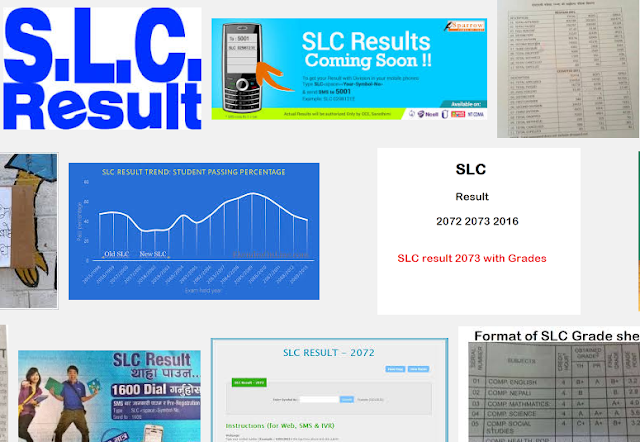



Hi, I followed your instructions but I get error messages sometimes..and sometimes not when I try to post comment. Plus a question: Is there a way to connect facebook page to comments system, so I would have notifications when people comment via fb comment plugin? Many thanks
ReplyDeleteIf comment box is not displaying yet, just read the last line of this article and do what you see there.
Delete